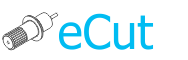Information
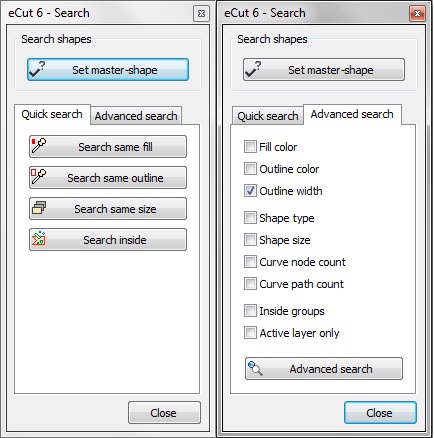
Set master-shape and you can find any shape with same fill/outline/size.
Or you can find any shape inside master-shape.
How it works
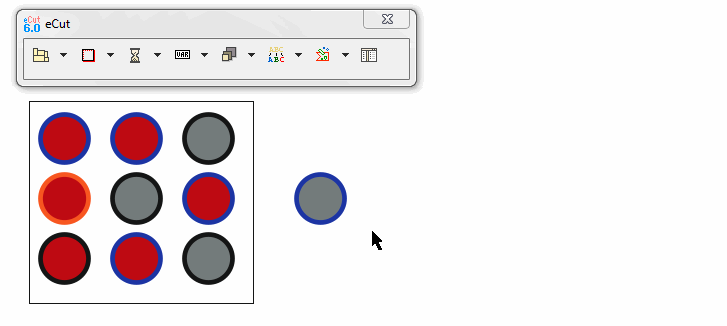
Automation.
You can automate searching process.
Use this Visual Basic code to search shapes without need to show main search panel.
This is example for CorelDRAW X6 32 bit. If you have another version – simply change DLL name in first string.
Private Declare PtrSafe Function eCutR6Pro Lib “c:\eCut\eCut6\DLL\eCut16r6.dll” (ByVal f As Integer, ByVal j As Integer) As Integer
Public Sub SearchSilent()
‘Do not delete this line – it is necessary to set master-shape.
eCutR6Pro 30, 0
‘search by fill
eCutR6Pro 30, 1
‘search by outline
‘eCutR6Pro 30, 2
‘search by size
‘eCutR6Pro 30, 3
‘search inside container
‘eCutR6Pro 30, 4
End Sub